
Japan serves as a gateway to other Asian markets.
With its strategic location and strong trade connections, establishing your ecommerce business in Japan can facilitate access to neighboring markets such as China, South Korea, and Southeast Asian countries.
By entering the Japanese ecommerce market with a local partner, you can tap into a dynamic environment that encourages you to stay at the forefront of ecommerce innovations; such as mobile commerce, AI-powered solutions, and personalized shopping experiences, etc.
What We Offer
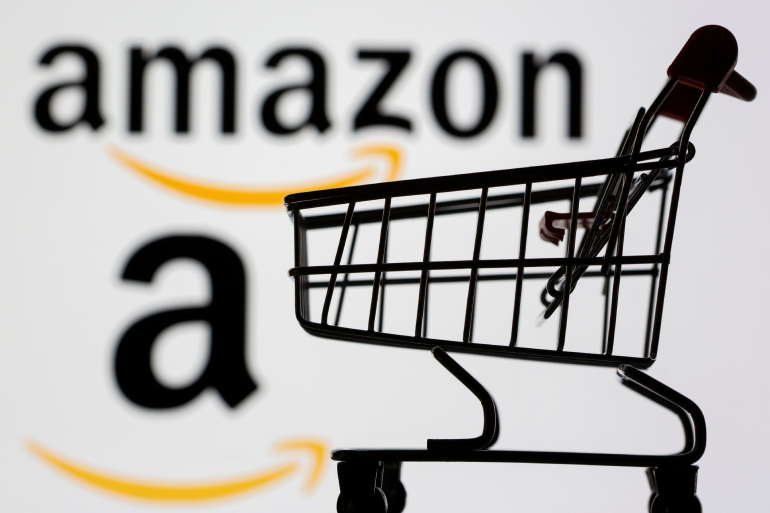
Amazon Japan
We establish a strong online presence so you can take full advantage of Amazon Japan's expansive customer base, reliable infrastructure, and cultural adaptability.

Rakuten
We specialize in establishing a compelling localized presence, ensuring your virtual store resonates with Japanese consumers.
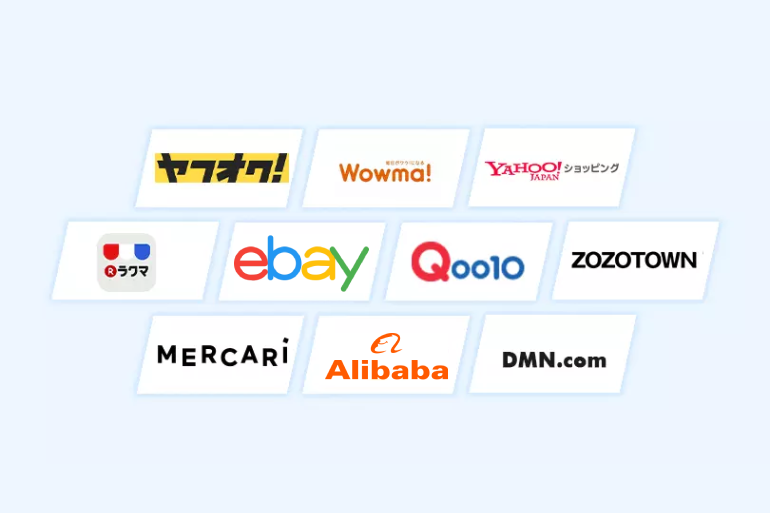
Owned JP Store
We create customized experiences on online platforms or websites to showcase your products in the Japanese market.
Marketplaces
Amazon Japan offers a competitive landscape with tremendous growth potential to foreign businesses. With over 50.4 million users, you can tap into a large customer base ready to make purchases. Our experienced team is dedicated to helping sellers thrive on Amazon Japan, whether you’re new to the marketplace or looking to improve your sales.
Amazon Account Set-Up
Product Set-Up and Optimization
Amazon Japan Advertising
Amazon Account Management
Customer Service
Listing Optimization Services
Rakuten is Japan’s most renowned and trusted marketplace.
International sellers other than Japan, the United States, the United Kingdom, France, Germany, Austria, and Taiwan need a Japanese partner to set up their Rakuten accounts.
From market testing to long-term sales, our comprehensive eCommerce services can help you succeed on Rakuten store.
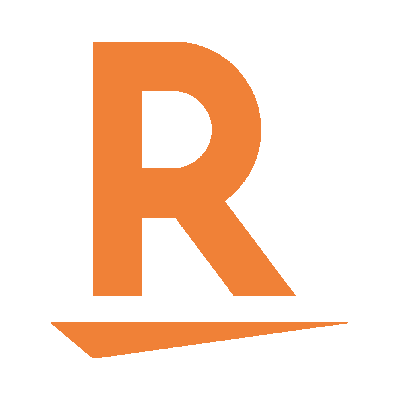
Rakuten Account Set-Up
Rakuten Store Management
Rakuten Advertising
Customer Service
The Japanese language encompasses three writing systems – hiragana, katakana, and kanji – which are used simultaneously. Automated translation services often fail to capture the nuances of Japanese, resulting in inaccurate translations and poor search ranking performance.
A localized webstore demonstrates your commitment to understanding and catering to the specific needs and preferences of the Japanese market.
We recognize the significance of cultural differences and ensure an authentic and engaging user experience for Japanese audiences.
A localized webstore demonstrates your commitment to understanding and catering to the specific needs and preferences of the Japanese market.
We recognize the significance of cultural differences and ensure an authentic and engaging user experience for Japanese audiences.
Hosting & Domain Names
JP Online Storefront
Content Creation
Search Engine Optimization
Expand your reach and cater to the preferences of Japanese consumers by offering them seamless and convenient payment options through our comprehensive payment solutions.

Konbini (Convenience Store ) Pay
Credit Card
Mobile Payment Solutions
Electronic Payments Integration
Why Choose Us?
Our market knowledge and customer-centric approach makes us the partner of choice.
- We possess in-depth knowledge of your industry's unique needs
- We provide access to different eCommerce platforms to expand your reach
- We provide multi-channel integration for your eCommerce platforms
- Our responsive designs ensures your online presence is accessible and easy to use

Ready to take your Business to the next level?

